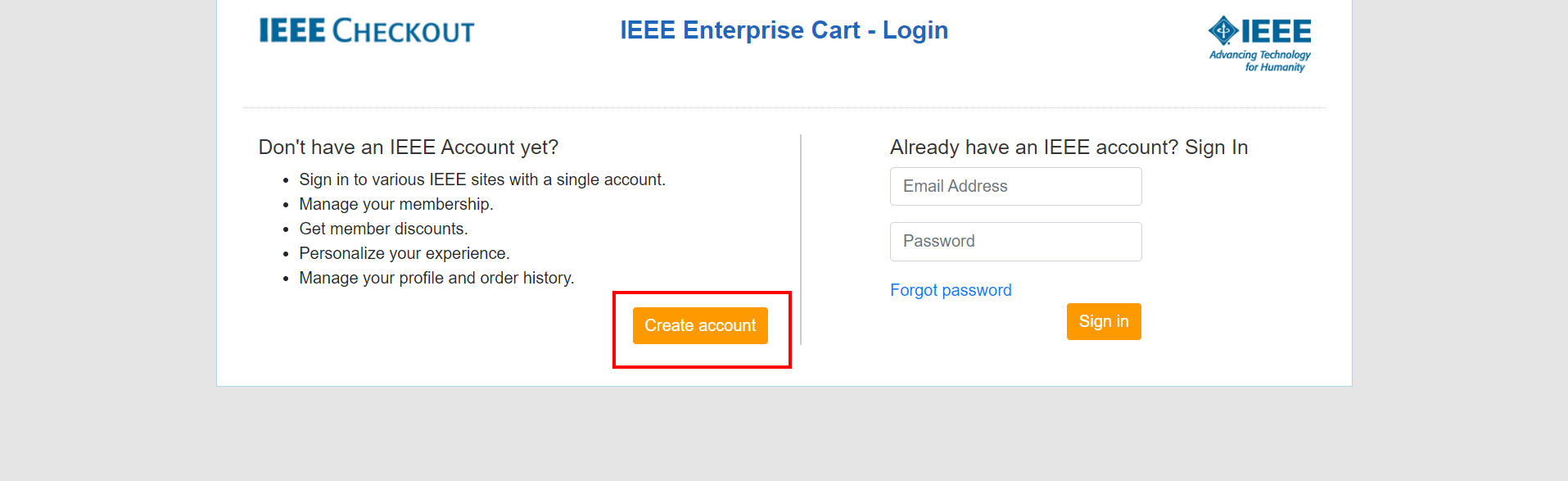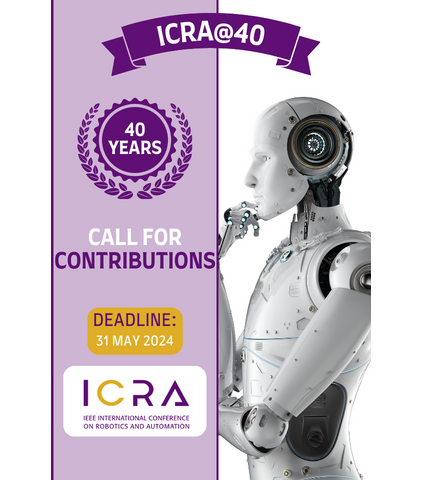How to Join an IEEE RAS Technical Committee
This guide explains how to join a RAS Technical Committee (TC). We will start from the very beginning with creating an IEEE account. If you already have an account, you can skip to Step 2. It's also worth emphasizing one point right at the top: to join a TC, you'll add it to your cart; but before adding anything to your cart, make sure you are signed in using your IEEE account.
Step 1
The first thing to know is an IEEE account is not an IEEE membership. You need an IEEE account for membership, but you do not need to be an IEEE member to have an IEEE account. You will need an IEEE account to join TCs. If you dont already have an account, you can create a FREE IEEE account by going to IEEE.org and clicking "Create Account" on the top right hand as you see in the image below. The account creation process is somewhat lengthy, but there are resources to help if you have any questions.
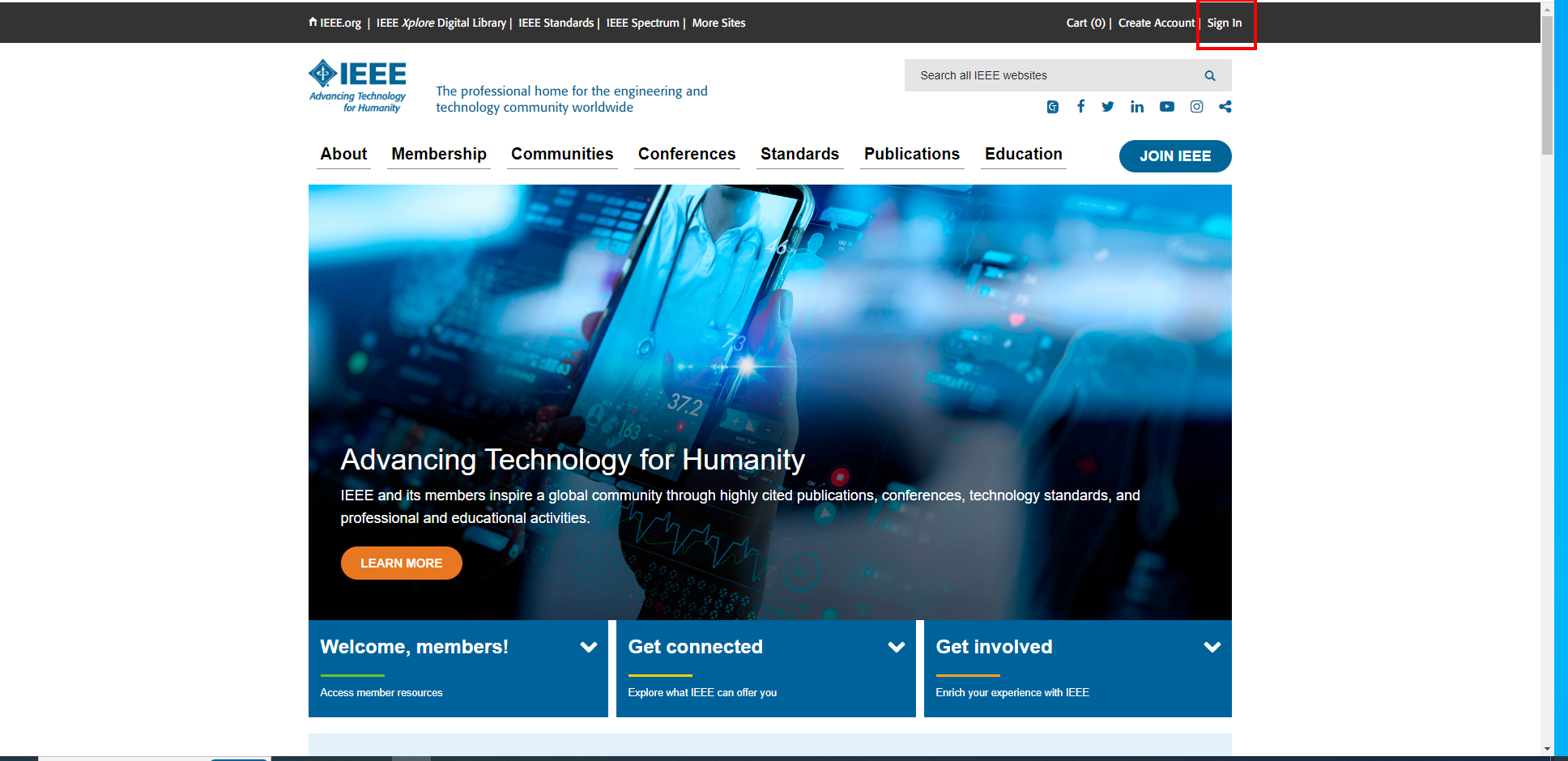
Step 2
Now that you have an account, log in by going back to the IEEE.org page and clicking "Sign In." Enter your account information.
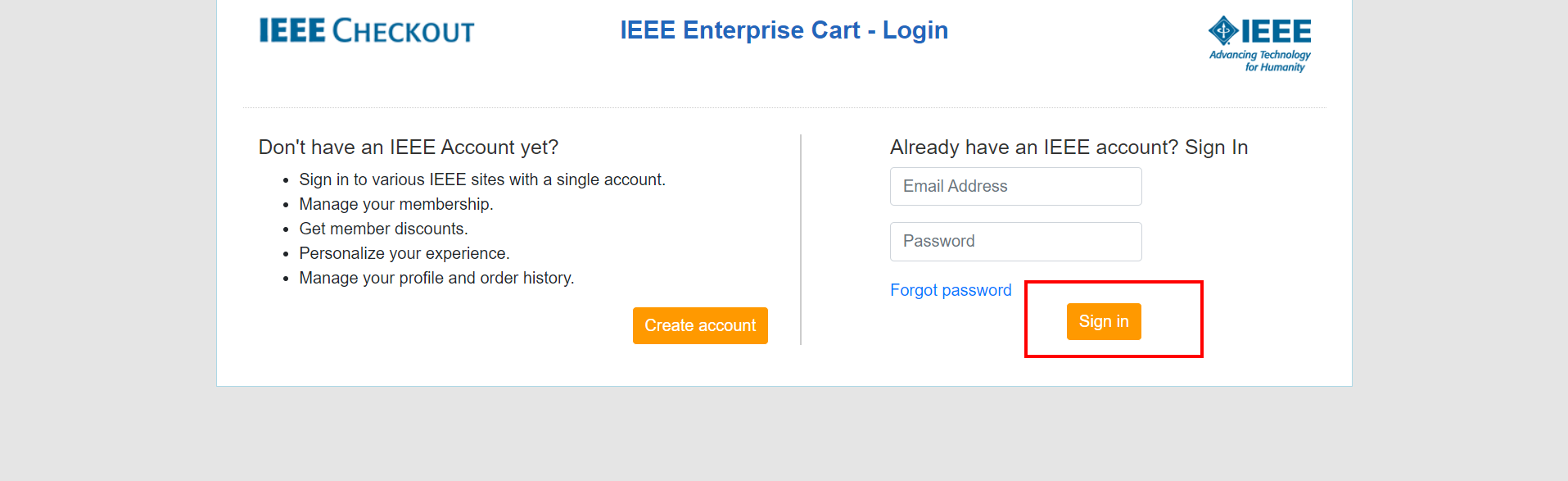
Step 3
Once you are logged in, you can click here, or explore the maze that is the IEEE Membership and subscription catalog. You might find yourself at a page like the image below. This is the Robotics and Automation Society Special Technical Communities page. (Note: RAS Technical Committees are considered IEEE Technical Communities--for simplicity we use "TCs.")
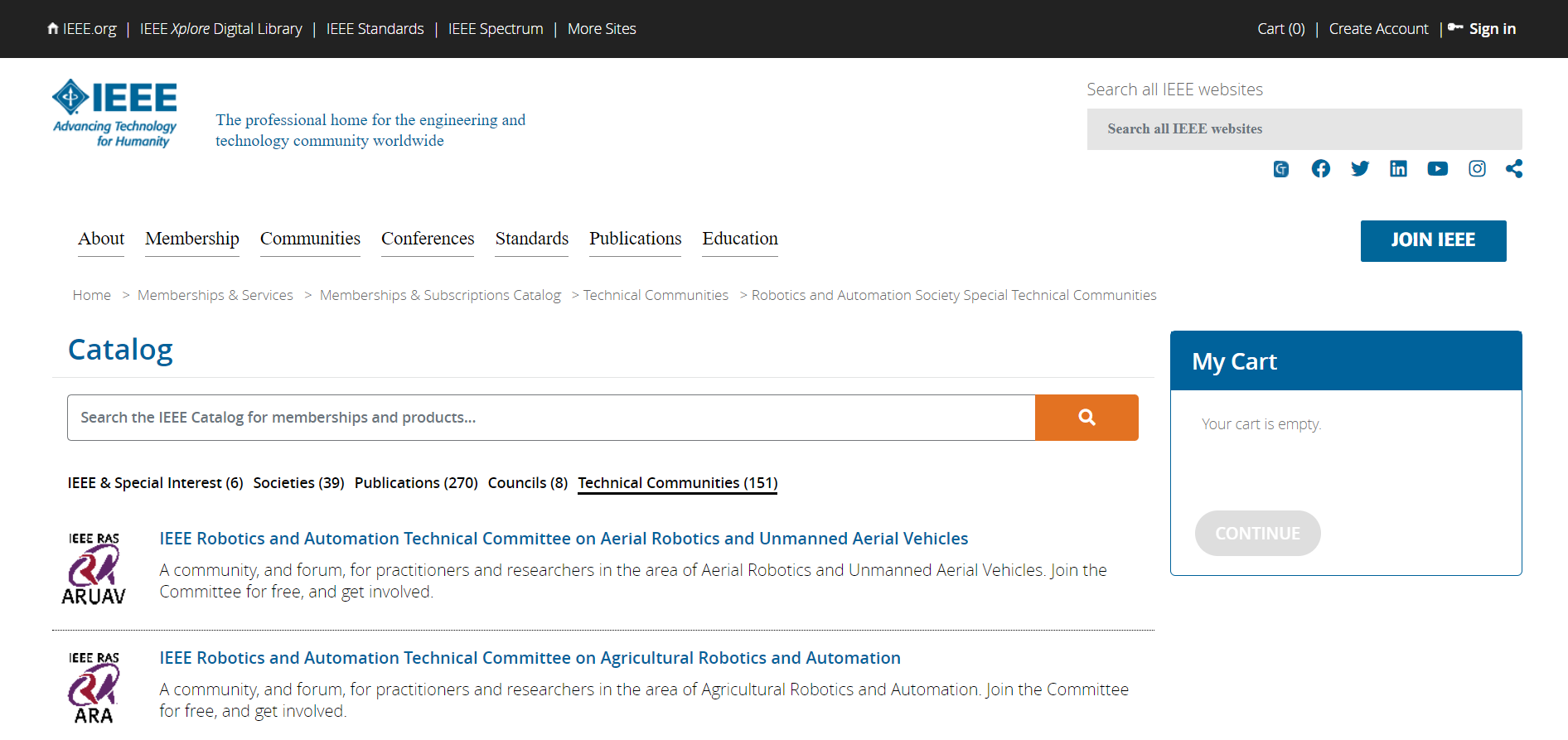
Step 4
You can browse the list of TCs. You may join more than one, but you need to start with one. If you click on any one of them, you will find yourself on a page quite like the one below.
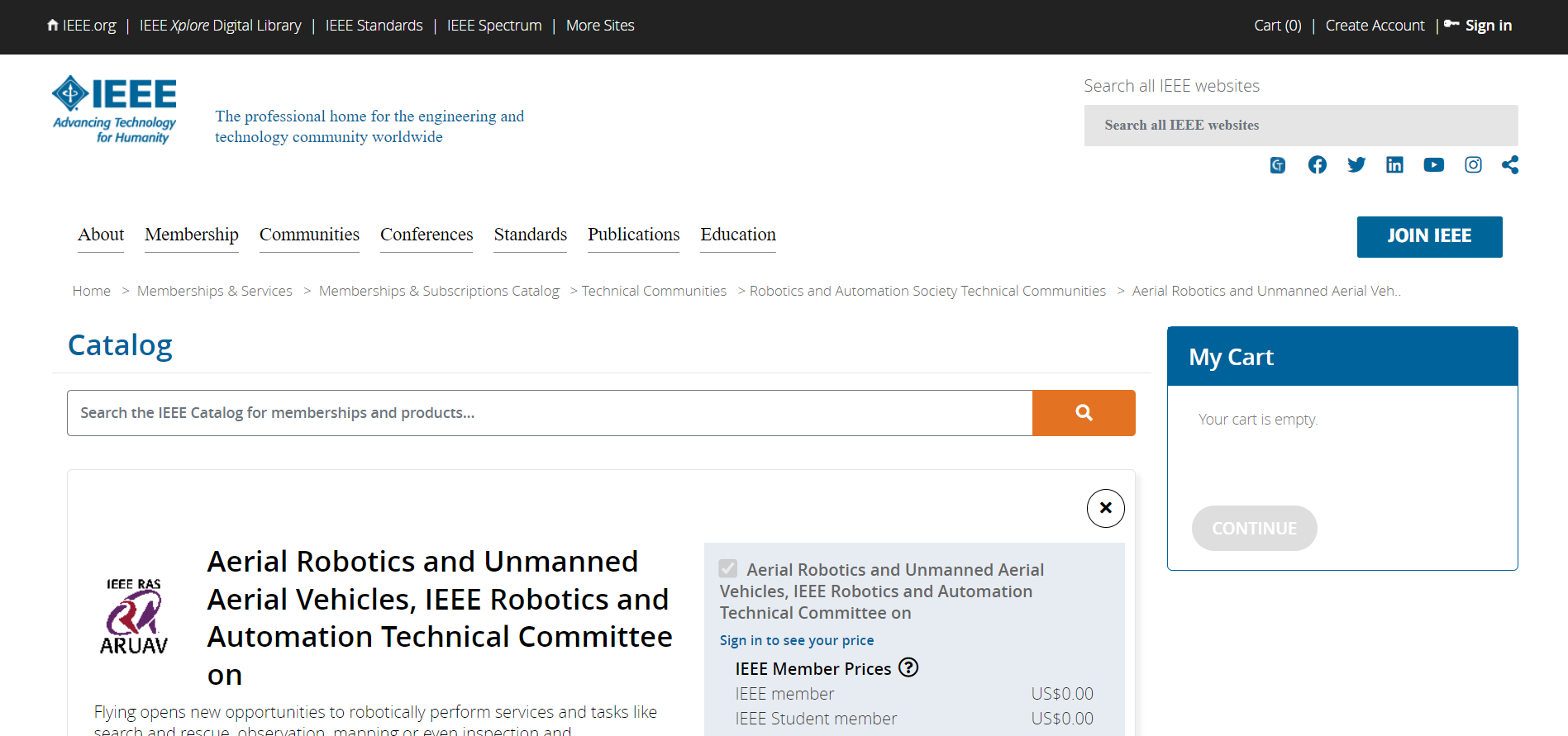
Step 5
As you scroll down, you will find a button to "add item(s)" (highlighted in red below). Clicking on that button will move you to the next step. Note that all TCs are free to join for everyone.
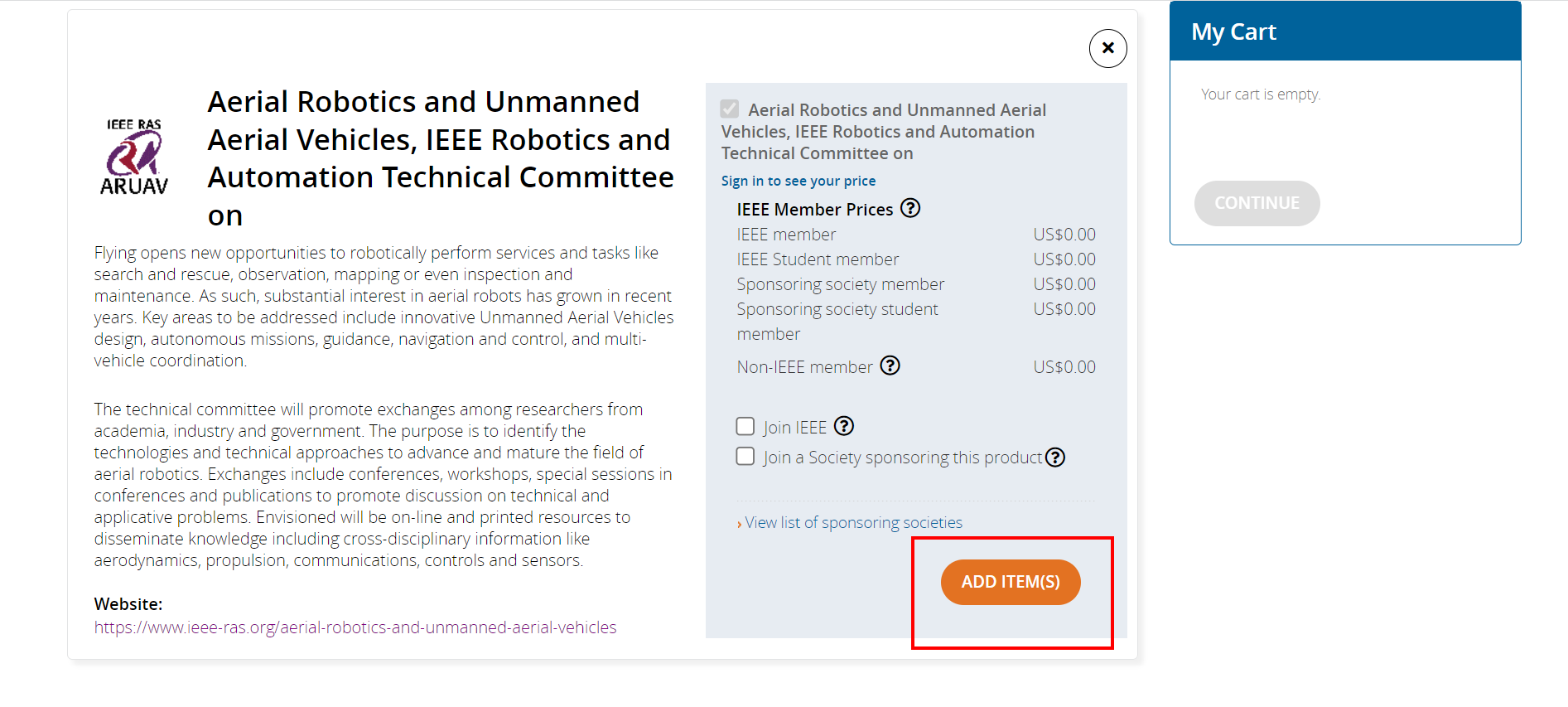
Step 6
You should now see the TC in your cart (highlighted in red below). Wait a couple beats before proceeding for the system to process, even after it shows up in your cart.
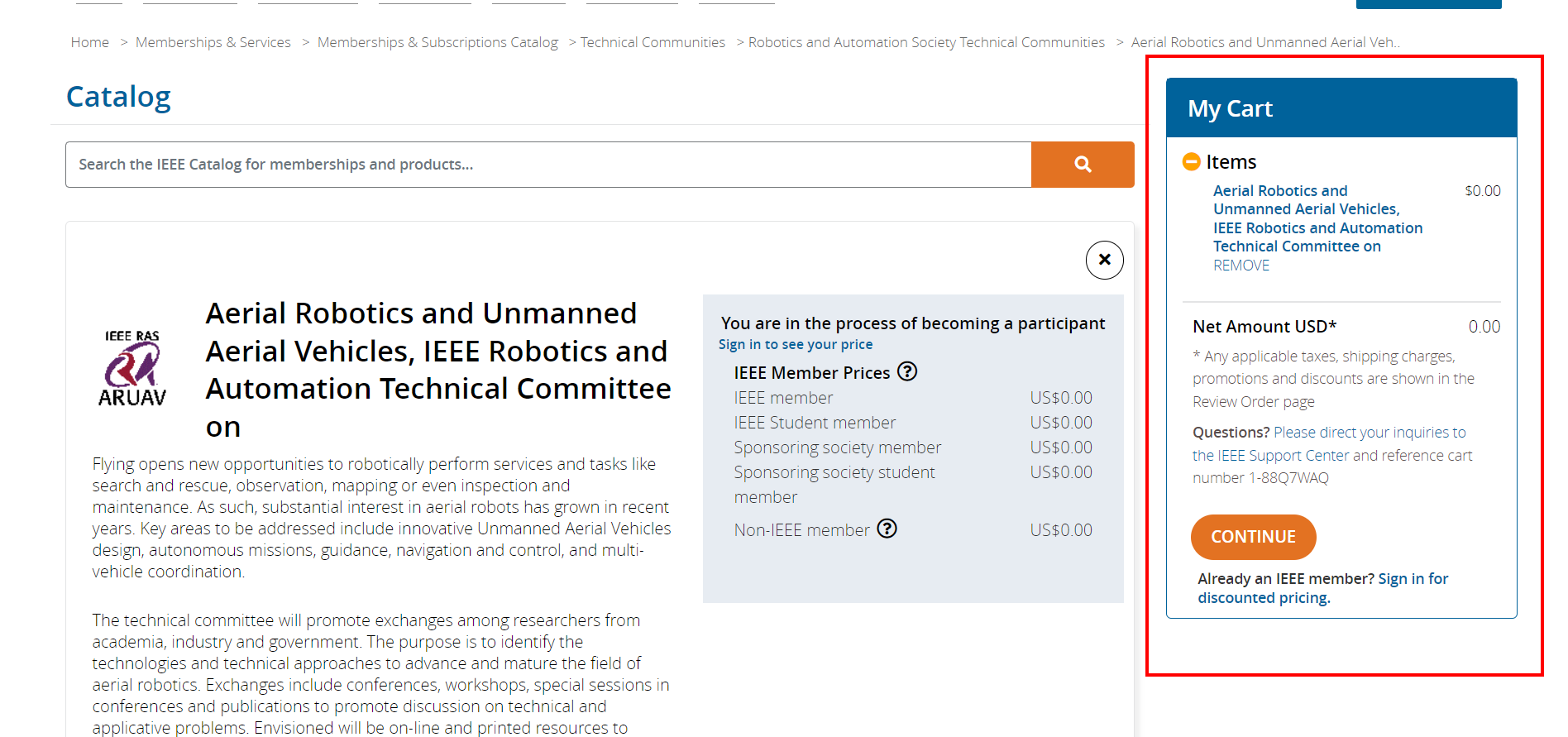
Step 7
Repeat steps 2-6 for every TC you would like to add. Once all your TCs are in your cart, please click the "Continue" button (highlighted in red below).
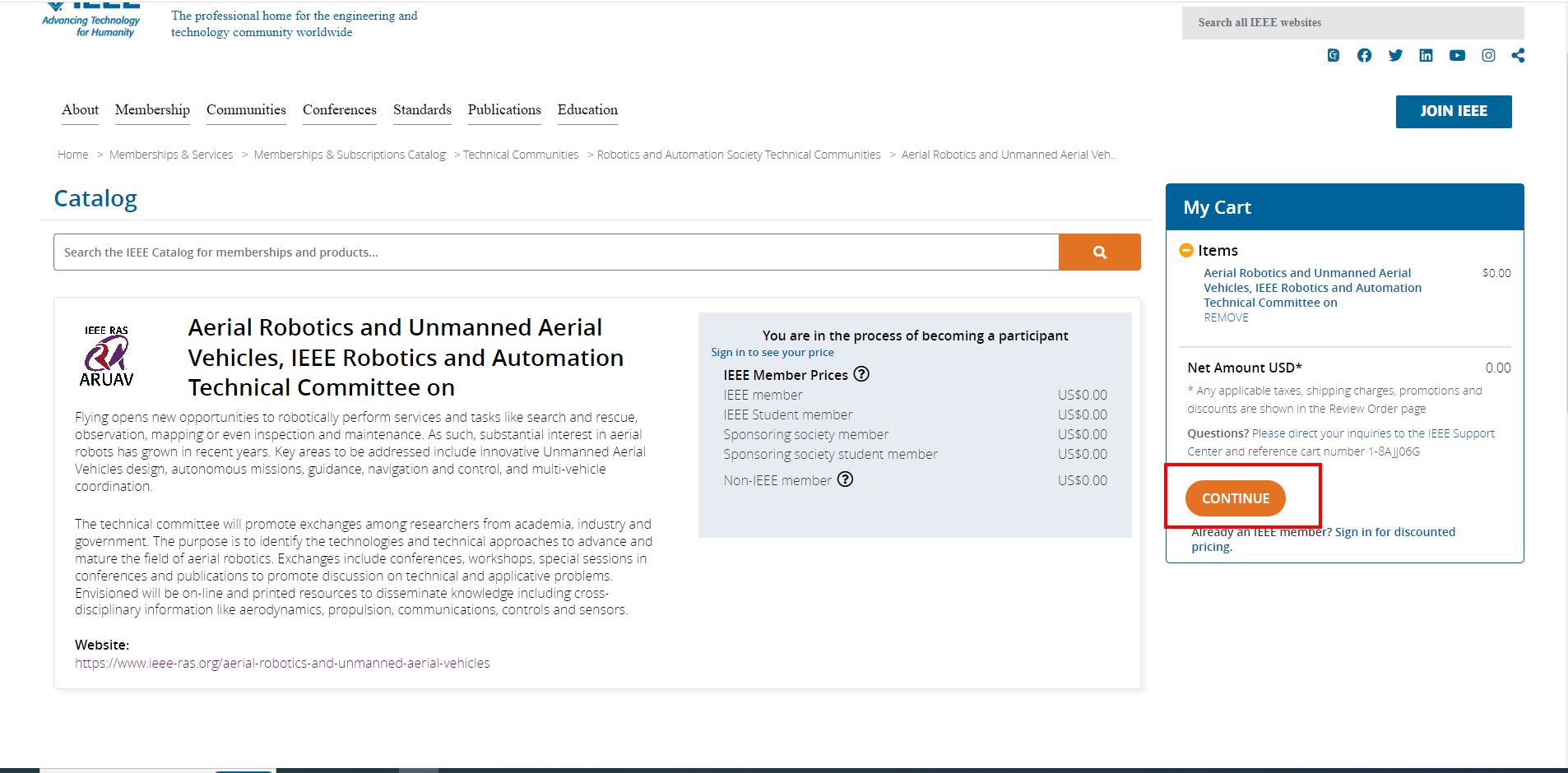
Step 8
You will see the page showing the content of your cart as follows; click continue as highlighted once you are satisfied with your list of memberships.
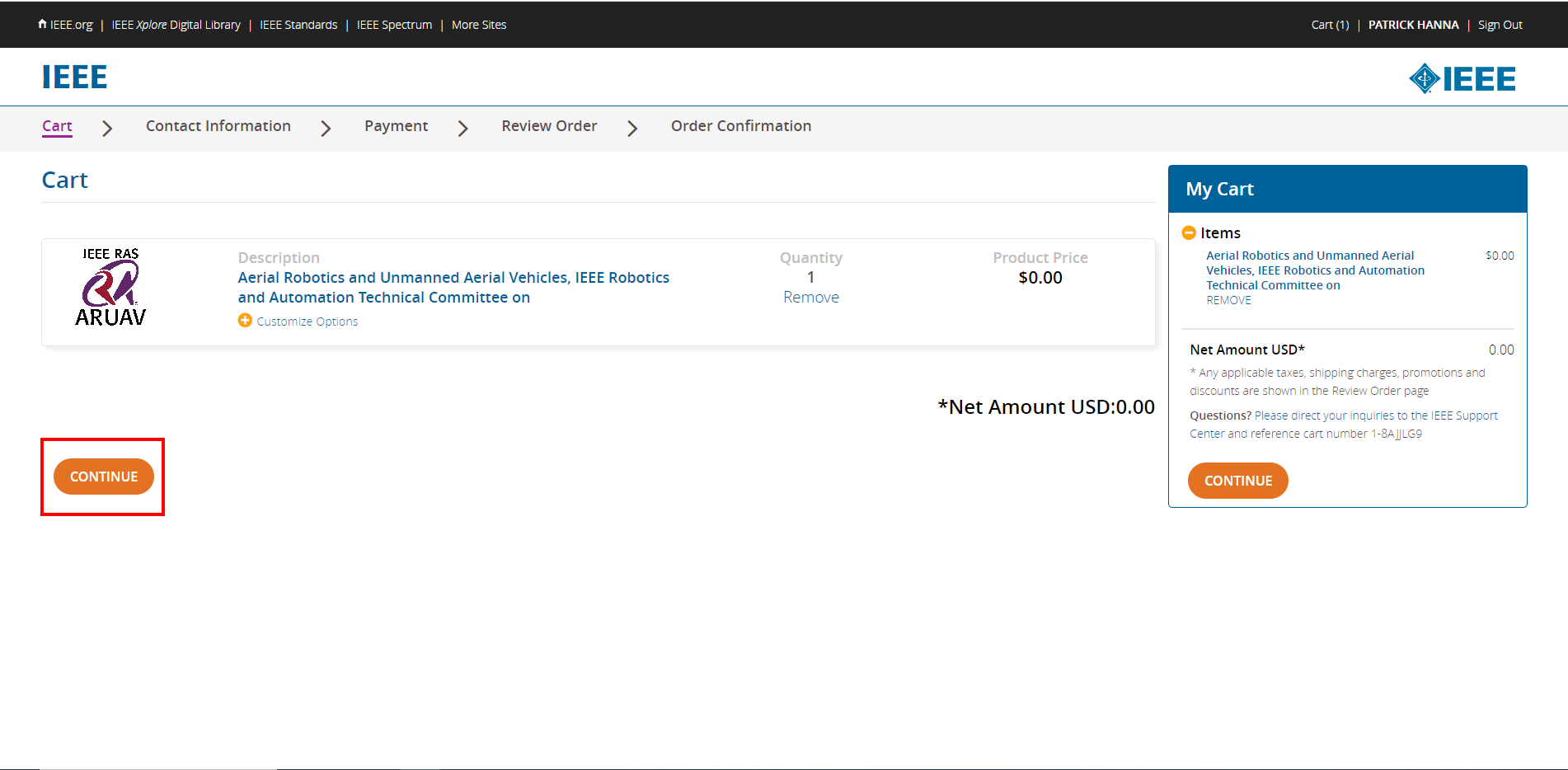
Step 9
You will then be asked to confirm your contact information. Review to make sure that your information is up to date.
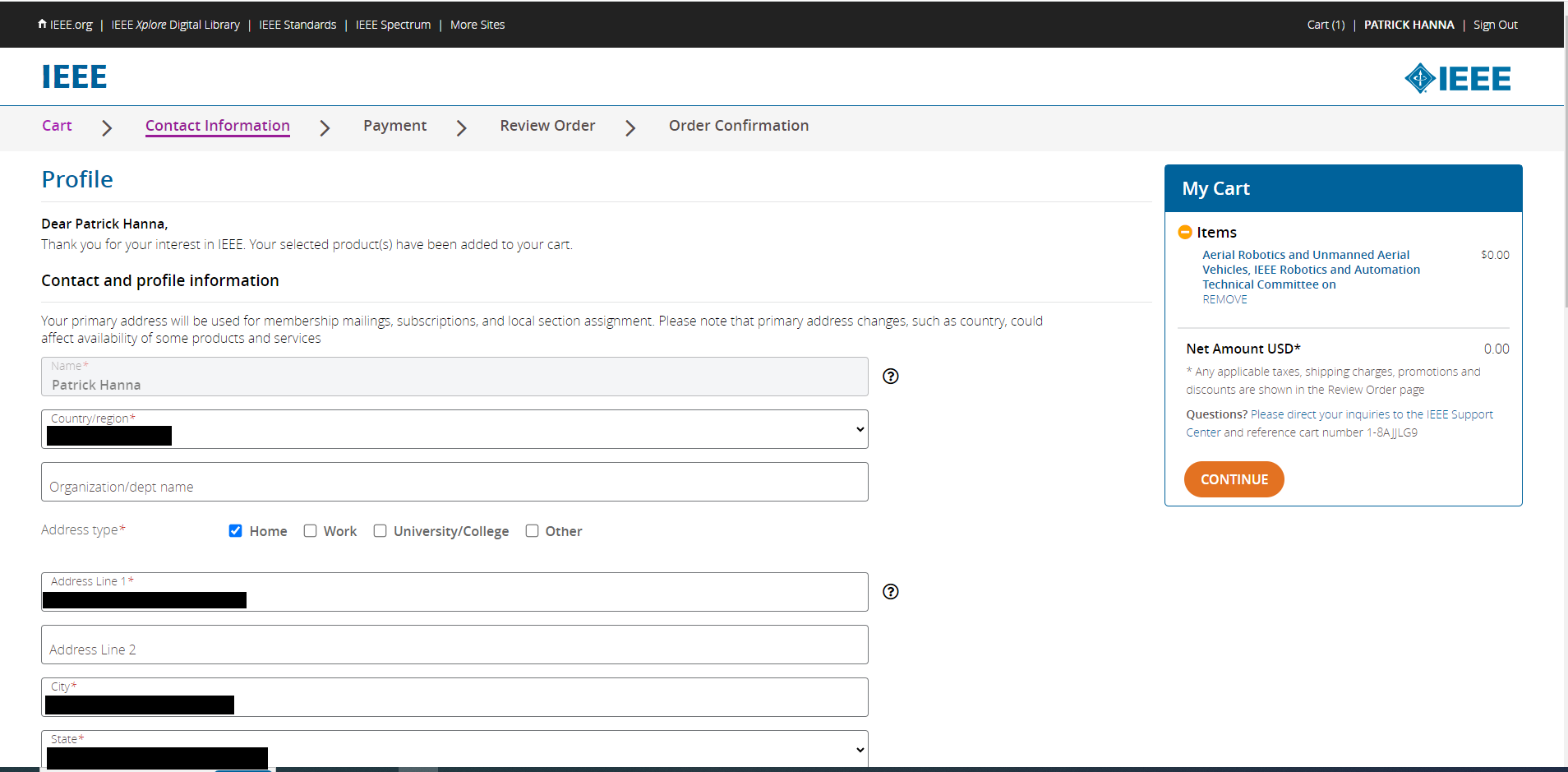
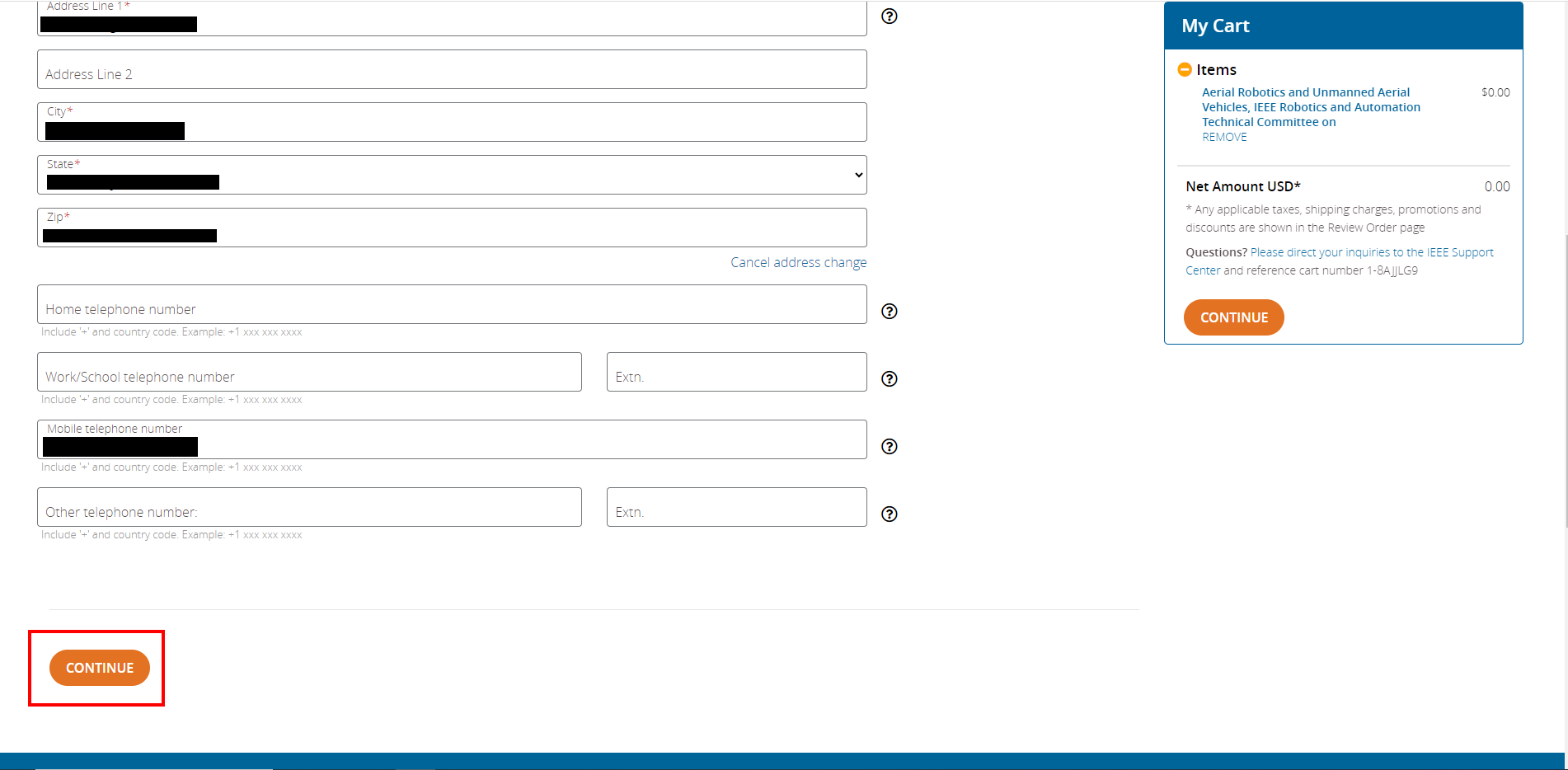
Step 10
Now we get to the payment section. The TCs are free so this section has a total of $0 (unless other paid memberships were added).
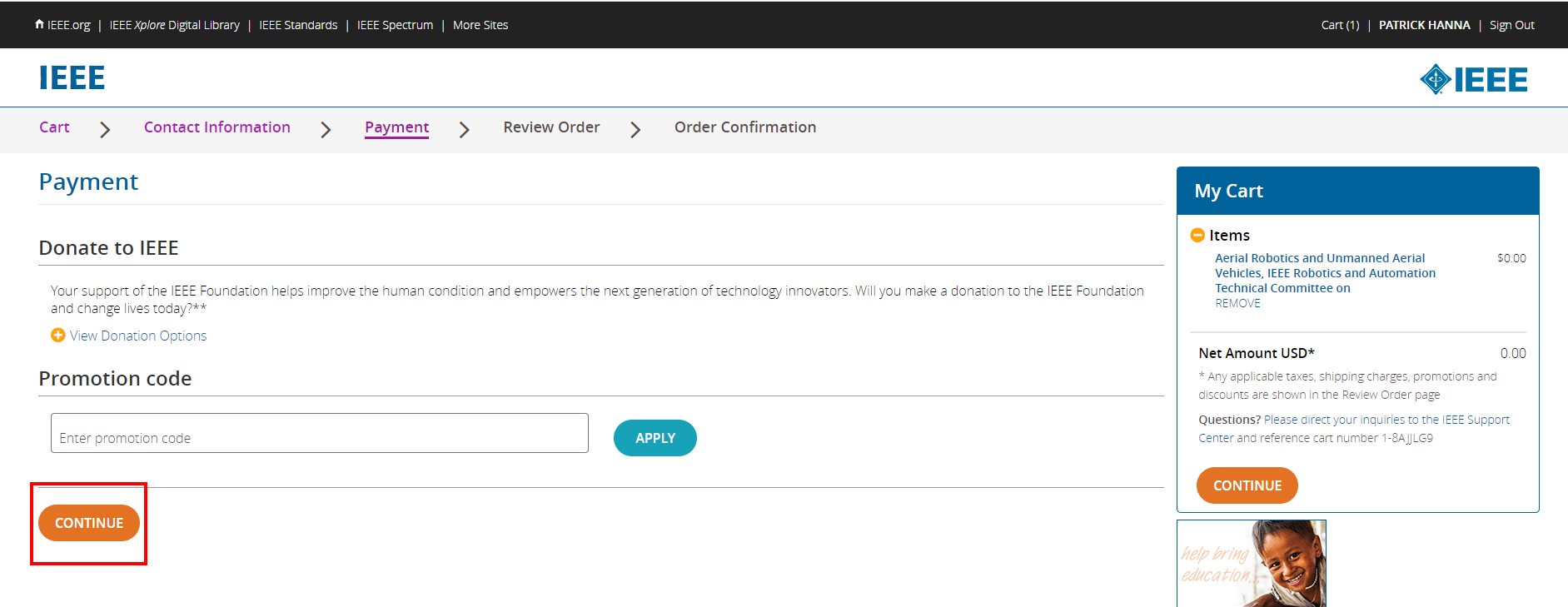
Step 11
Finally, we review the order, which again should total to $0 unless other paid memberships were included.
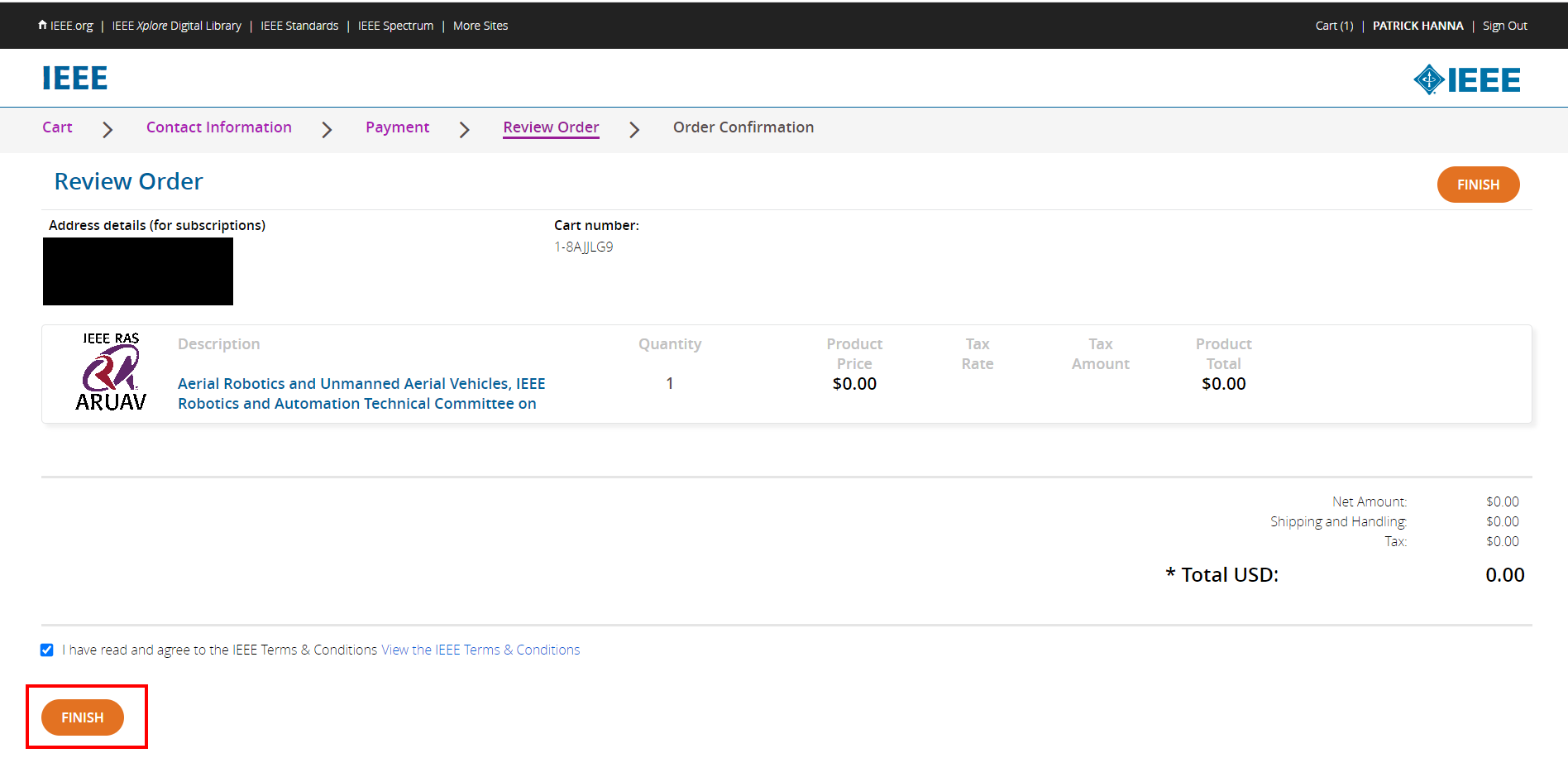
Step 12
You are now done! This is your confirmation page showing that you have successfully joined your TCs. You will now begin to receive communications about TC activites.
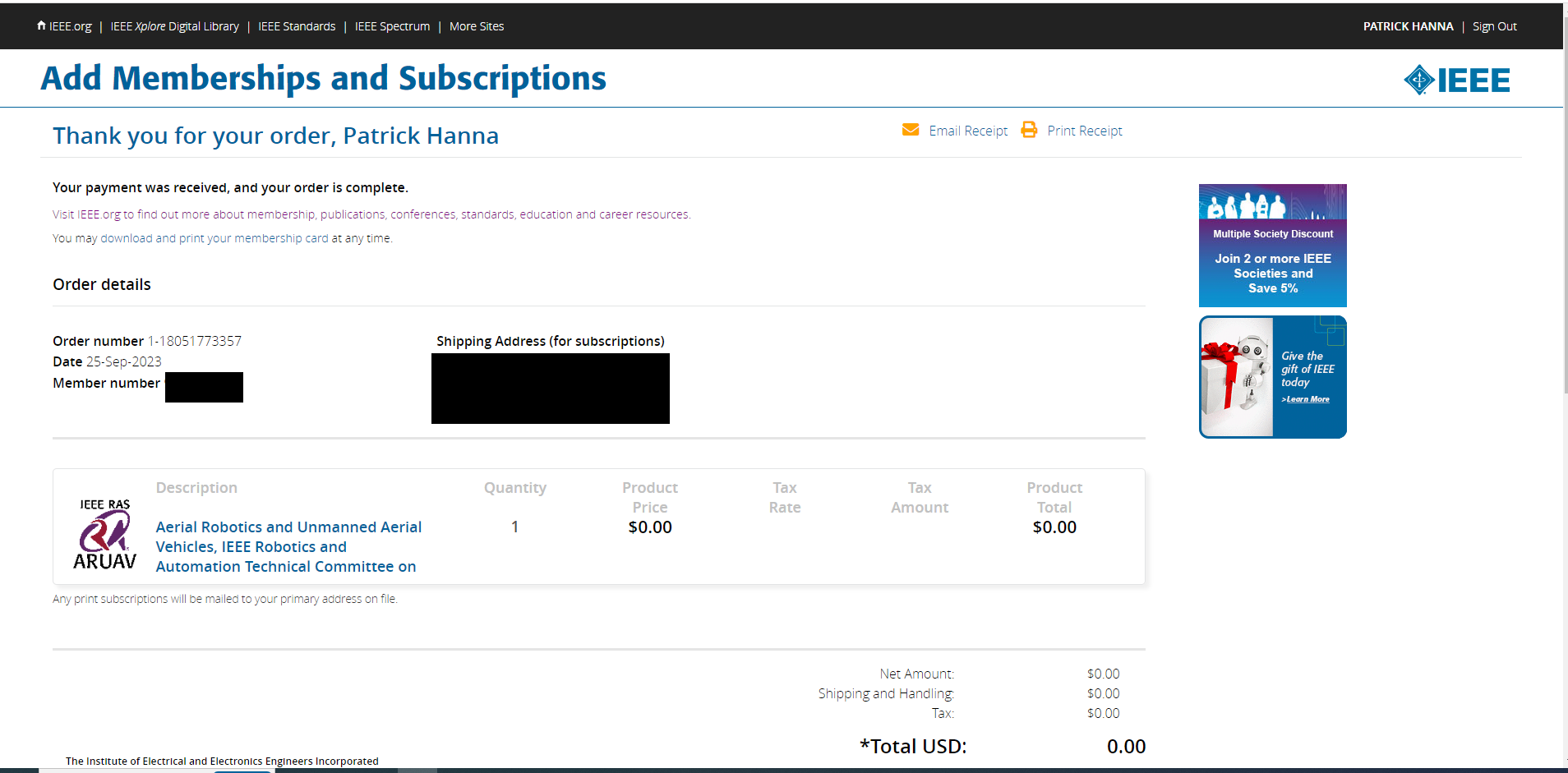
TAB News
- TAB activities before and at ICRA 2024(with 4 RSVPs)
- Opportunity to become a student leader in RAS
- [TAB News] RAS TAB activities report and new initiatives
- [TAB News] TAB Announces New Initiatives for Technical Committees: Introduction of Technical Communities and Blue Ribbon TCs
- [TAB NEWS] TC Spotlight